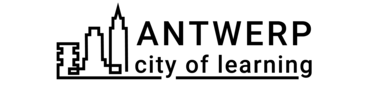5
#developtogether in Digital
#developtogether in Digital
Inhalt
This playlist is designed for adult learners looking to acquire and refine their digital skills for professional and personal growth. It provides comprehensive hands-on learning experiences with popular digital tools like Canva, Kahoot, Google Drive, and Meta Business Suite. Learners will not only understand these tools but also apply them in practical scenarios.
Throughout this playlist, learners will gain a comprehensive understanding of these digital tools, develop valuable skills for the digital age, and have the opportunity to apply them in real-world scenarios. This will support their participation in today's digital society, whether in the labour market, civic life, or personal development.
The playlist is a part of the project ‘21st century skills recognition for adults in Cities of Learning’ (2021-1-BE02- KA220-ADU-000026885) The project is a consortium of organisations:
- Breakthrough
- Skills Connect
- "Ministry of Education, Science, Culture & Sports"
- Kopa Werkwillig
- CODEC
- Samen Leven Oost-Vlaanderen vzw
- Badgecraft Ireland Limited
- CAMARA MUNICIPAL DE LISBOA
We share the goal of working towards developing of skills recognition for adults.The project is funded by the European Union within Erasmus+ program.
Views and opinions expressed are however those of the author(s) only and do not necessarily reflect those of the European Union or the European Education and Culture Executive Agency (EACEA). Neither the European Union nor EACEA can be held responsible for them.
Aktivitäten zu Fertigstellung
Schließe die folgenden Aktivitäten ab und erhalte Open Badge, um deinen Playlist- Fortschritt zu fördern
Inhalt
Canva is an intuitive online design and publishing tool that allows users to create and share visual content with ease. Founded in 2012, it has rapidly become a go-to resource for businesses, educators, students, and individuals needing simple design solutions.
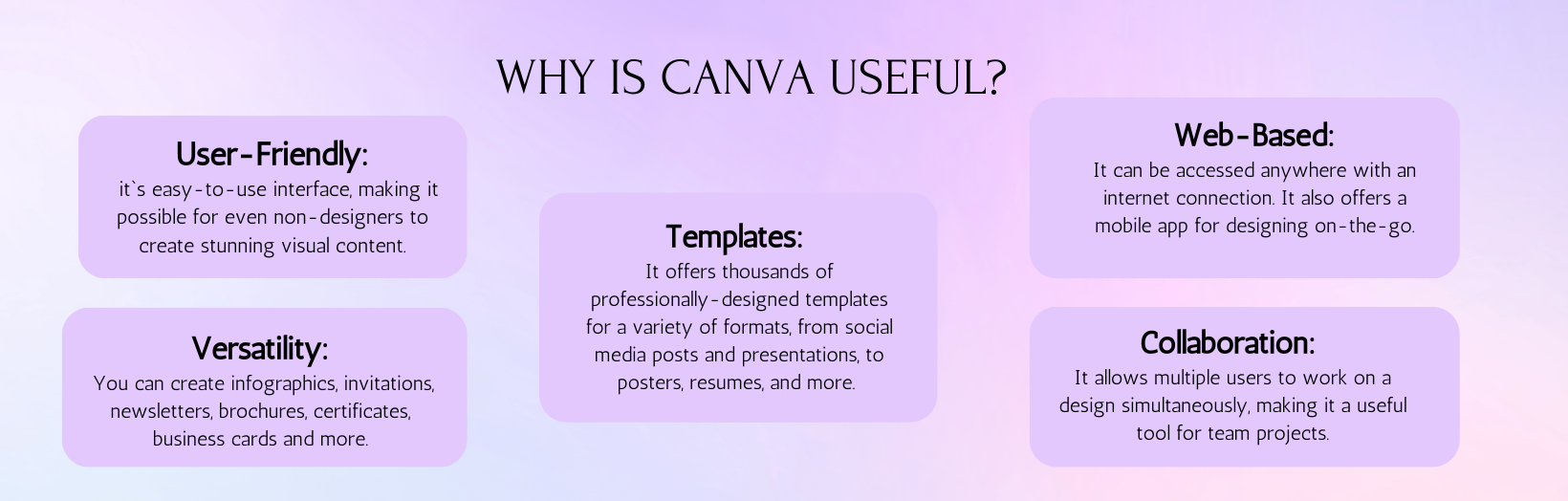
Remember, Canva is a drag-and-drop tool. This means you can choose elements like text, shapes, and images and drag them to your design, then resize or move them as needed.
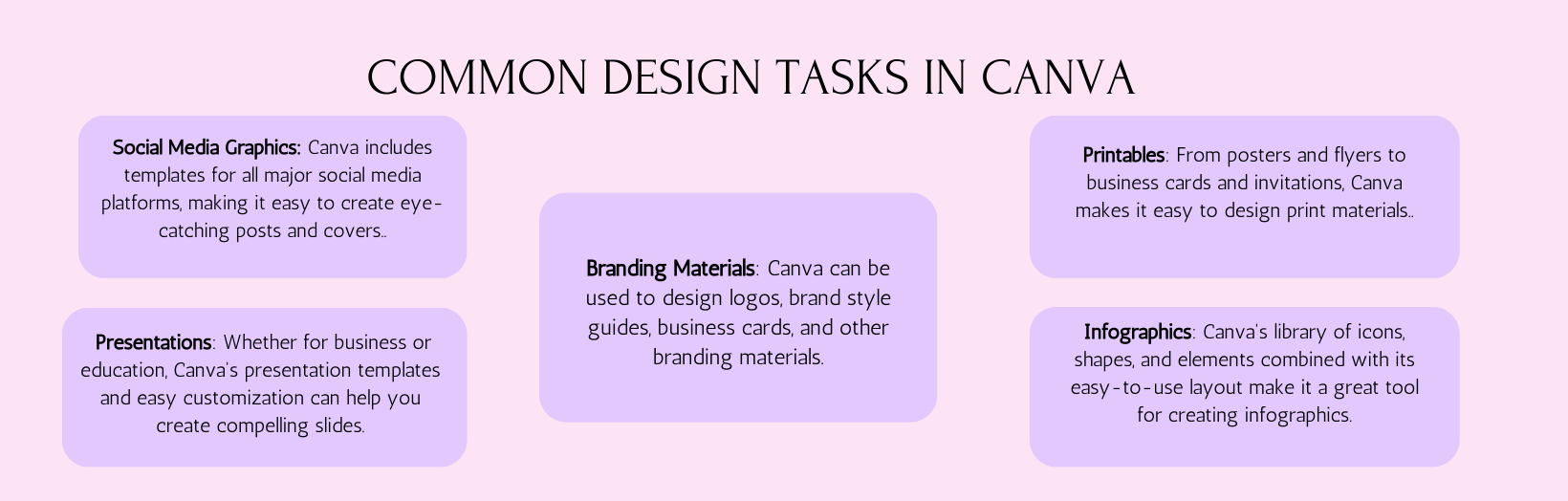
.Navigating the Canva Dashboard: The Canva dashboard is the first thing you see when you log in to your account. It's a user-friendly interface designed to give you quick access to all the key features of Canva:
- Home: On the left-hand side, you'll see a sidebar with various options. Clicking on "Home" takes you to your personal homepage where you'll see a selection of design templates to get you started.
- Templates: The next option is "Templates." This is where you can explore Canva's wide range of design templates sorted by categories such as social media posts, presentations, posters, etc.
- Create a design: This is a powerful feature where you can start a design from scratch. You can choose the dimensions of your design or select from a variety of predefined sizes suitable for different purposes.
- Your designs: This is where all your designs are saved. You can revisit and edit any of your previous designs here.
- Brand kit: This is available for Canva Pro users. It allows you to save your brand colors, fonts, and logos for easy access.
- Explore features: Canva has many additional features such as Content Planner, Background Remover, Resize, etc. that can be found under "More."
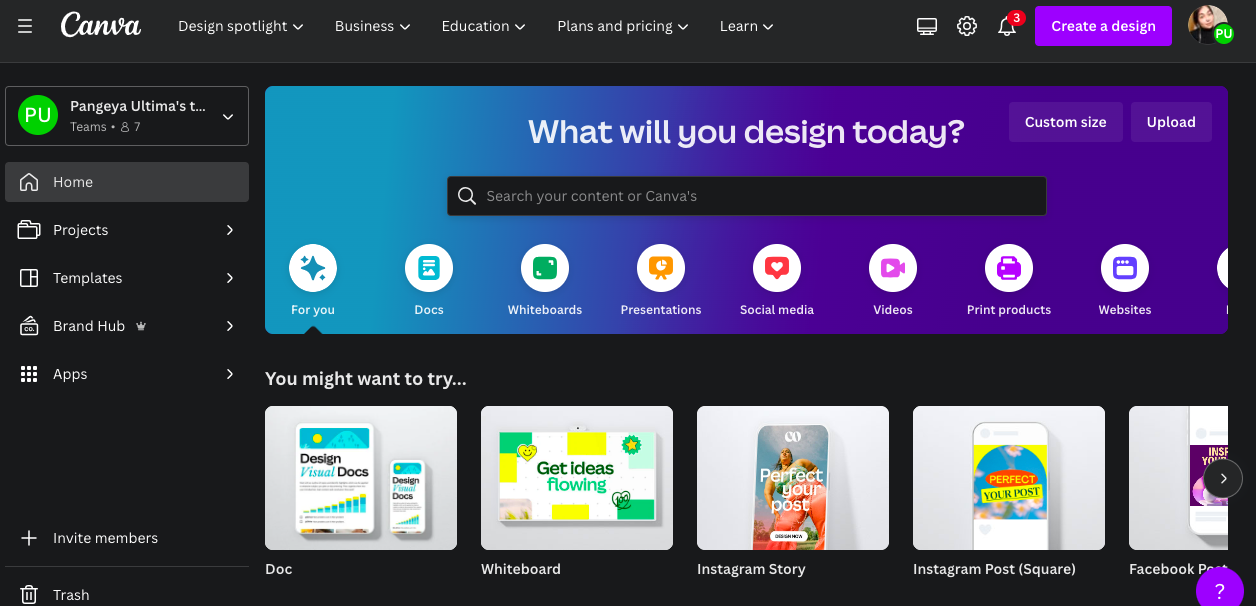
- Canva is not just a tool for creating designs; it's also a platform where you can learn about design. Here are a few basic design principles:
- Color theory: Colors can evoke feelings and set the mood for your design. Use Canva's color wheel and color combinations feature to choose colors that work well together.
- Font pairing: Not all fonts go well together. Canva provides font combinations to ensure that your text is visually appealing and easy to read.
- Alignment and hierarchy: Alignment refers to lining up elements to achieve balance in your design. Hierarchy is a way to guide the viewer's eye to the most important elements of your design. Canva's grids and frames can help you achieve proper alignment and hierarchy.
Canva's "Design School" offers numerous tutorials and lessons about these design principles and more, providing you with an excellent learning resource as you work on your designs.
Erhalte einen Badge für diese Aktivität
Design your Canva Erhalte diesen Badge
This badge celebrates the learner's completion of their first design in Canva. By creating a design from scratch or using a template, they have applied the tools and features of Canva to produce their own work. They can manipulate text, images, and other elements to create designs that are visually engaging and effectively communicate their message
Aufgaben
Aufgabe Nr. 1
Augestellt durch die Organisatoren oder mittels QR Code
Creating Your First Design
- Click on "Create a Design" on the dashboard.
- Select a design type (e.g., Social Media Post, Poster, Presentation, etc.)
- Choose a template or start from a blank page.
- Add elements like text, images, and shapes to your design.
- You may want to watch the video with all updates in Canva
-
Aufgabe Nr. 2
Augestellt durch die Organisatoren oder mittels QR Code
Using Canva's Tools
- Experiment with different tools like the text tool, image uploader, and element editor.
- Learn how to change fonts, colors, and alignment.
- Understand how to layer elements and adjust their transparency.
Fähigkeiten
ESCO
#Problemlösung mit IKT-Instrumenten und Hardware
ESCO
#administer the brand strategic planning process
ESCO
#principles of project management
ESCO
#stimulate creativity in the team
ESCO
#digitale Kommunikation und Zusammenarbeit
ESCO
#implementing strategic planning
DIGCOMP
#Creatively using digital technology
ESCO
#content of project management principles
ESCO
#Produktdatenmanagement
ETS-TR
#Supporting learners in developing critical thinking
ESCO
#Social Media Management
ESCO
#work in collaboration with co-workers
LIFECOMP
#Collaboration
ESCO
#analyse research on trends in design
ESCO
#arrange design layout
ESCO
#add designs
ESCO
#support creativity in the team
ESCO
#apply online communication tools
ESCO
#educate on digital literacy
ESCO
#collect and manage customer feedback
ESCO
#apply problem-solving in social services
ESCO
#provide instruction on digital literacy
ESCO
#pädagogisches Konzept entwickeln
ESCO
#explain digital literacy
ESCO
#Problemlösungsstrategien in den sozialen Diensten umsetzen
GREENCOMP
#Critical thinking
ESCO
#apply specific communication channels
ESCO
#able to use online communication tools
ETS-TR
#Promoting creativity, problem-solving and 'out-of-the-box' thinking
ESCO
#Erstellung digitaler Inhalte
ESCO
#neue Werkstoffe verwenden
ESCO
#big data analysis
ESCO
#complete data analysis
ESCO
#project management in construction
ESCO
#Problemlösung mit IKT-Instrumenten und Hardware
ESCO
#administer the brand strategic planning process
ESCO
#principles of project management
ESCO
#stimulate creativity in the team
ESCO
#digitale Kommunikation und Zusammenarbeit
ESCO
#implementing strategic planning
DIGCOMP
#Creatively using digital technology
ESCO
#content of project management principles
ESCO
#Produktdatenmanagement
ESCO
#Social Media Management
ESCO
#work in collaboration with co-workers
LIFECOMP
#Collaboration
ESCO
#analyse research on trends in design
ESCO
#arrange design layout
ESCO
#add designs
ESCO
#support creativity in the team
ESCO
#apply online communication tools
ESCO
#educate on digital literacy
ESCO
#collect and manage customer feedback
ESCO
#apply problem-solving in social services
ESCO
#provide instruction on digital literacy
ESCO
#pädagogisches Konzept entwickeln
ESCO
#explain digital literacy
ESCO
#Problemlösungsstrategien in den sozialen Diensten umsetzen
GREENCOMP
#Critical thinking
ESCO
#apply specific communication channels
ESCO
#able to use online communication tools
ESCO
#Erstellung digitaler Inhalte
ESCO
#neue Werkstoffe verwenden
ESCO
#big data analysis
ESCO
#complete data analysis
ESCO
#project management in construction
Aktivitäten: 4
Begonnen: 11
Absolvierte Playlists: 1
Teilen:
Ausführende Organisation
Antwerpen City of Learning
Andere Sprache auswählen: